How Do I Get My Twitter Link on Desktop and Mobile: A Comprehensive Guide 2024
In today's digitally connected world, your social media presence is a vital part of your personal and professional identity. Twitter, one of the leading social media platforms, allows you to share your thoughts, engage with content, and connect with a global audience. A common question among users is, "How do I get my Twitter link?" Whether you're new to Twitter or looking to optimize your existing presence, understanding how to find and share your Twitter URL is crucial. This article provides a comprehensive guide to locating your Twitter link on both desktop and mobile, ensuring you can easily connect with the world.
A Step-by-Step Guide to Getting Your Twitter Link
Finding Your Twitter URL
Your Twitter URL is the gateway to your digital persona. It's how you invite friends, potential followers, and professional connections to view your tweets, engage with your content, and follow your activities on Twitter. Here's how to locate it:
On Desktop:
Log into your Twitter account: Start by signing in to your account on the Twitter website.
Go to your profile: Click on your profile icon or name on the left-hand side to access your Twitter profile.
Locate your URL: Your Twitter URL will be displayed in the browser's address bar. It usually follows the format https://twitter.com/yourusername.
On Mobile:
Open the Twitter app: Launch the Twitter application on your smartphone.
Access your profile: Tap on your profile icon, usually found in the top left corner, then select "Profile" to view your own Twitter page.
Find your URL: Although the app doesn't directly display the URL, knowing your username (@yourusername) is enough. Your Twitter link will be https://twitter.com/yourusername.
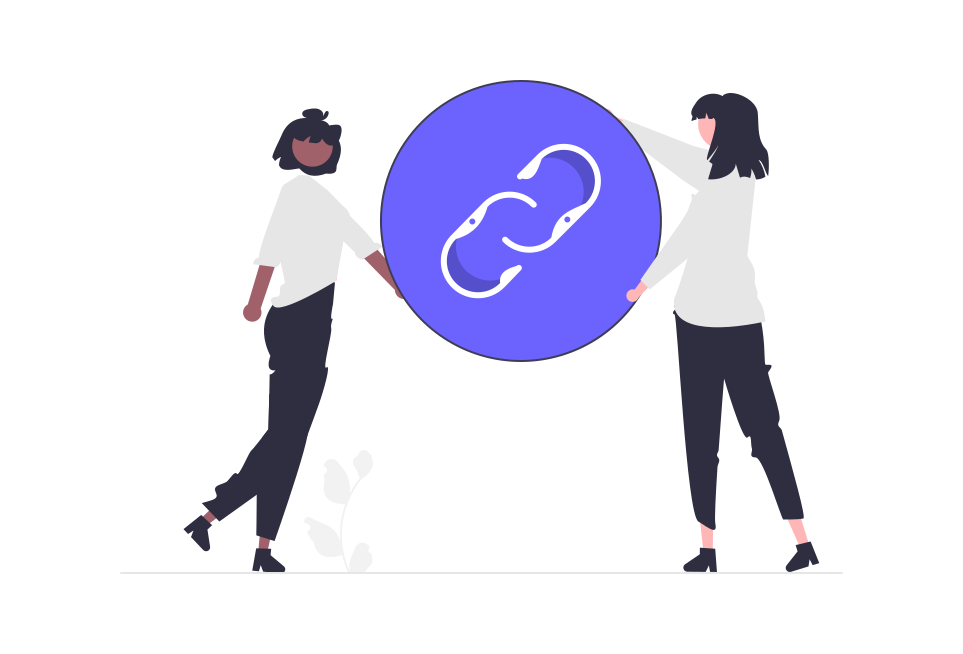
Sharing Your Twitter Profile and Tweets
Whether you're looking to promote your profile or share a particular tweet, Twitter makes it easy to connect your content with the wider world.
Sharing Your Profile:
Directly from your profile: Use the URL found in your browser or constructed from your username to share your profile on other platforms, in emails, or with friends.
Sharing Individual Tweets:
From the tweet: Every tweet has a "Share" icon (looks like an outward arrow). Clicking on it reveals options to share the tweet's link directly through various platforms or copy the link for use elsewhere.
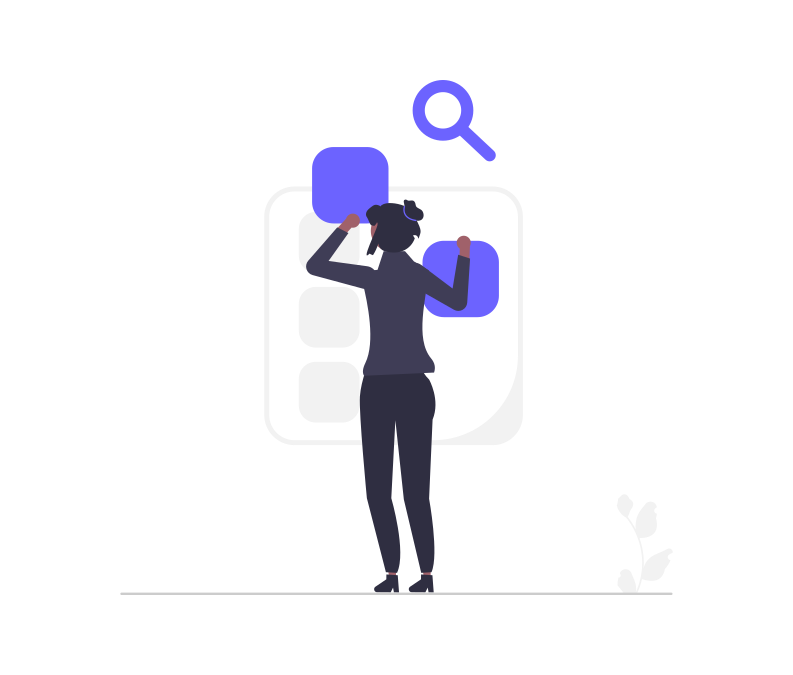
Navigating Twitter on Mobile and Desktop
Twitter's interface differs slightly between desktop and mobile, catering to the strengths of each platform.
Desktop:
Advantages: The desktop version offers a broad view of your feed, trending topics, and easier navigation through Twitter's features.
Finding Links: Accessing and copying URLs is straightforward from the address bar.
Mobile:
Advantages: The mobile app is designed for on-the-go use, making it simple to post, share, and interact with content.
Sharing and Copying Links: While the app doesn't display your profile URL, sharing tweets and copying links to your clipboard for pasting elsewhere is seamless.
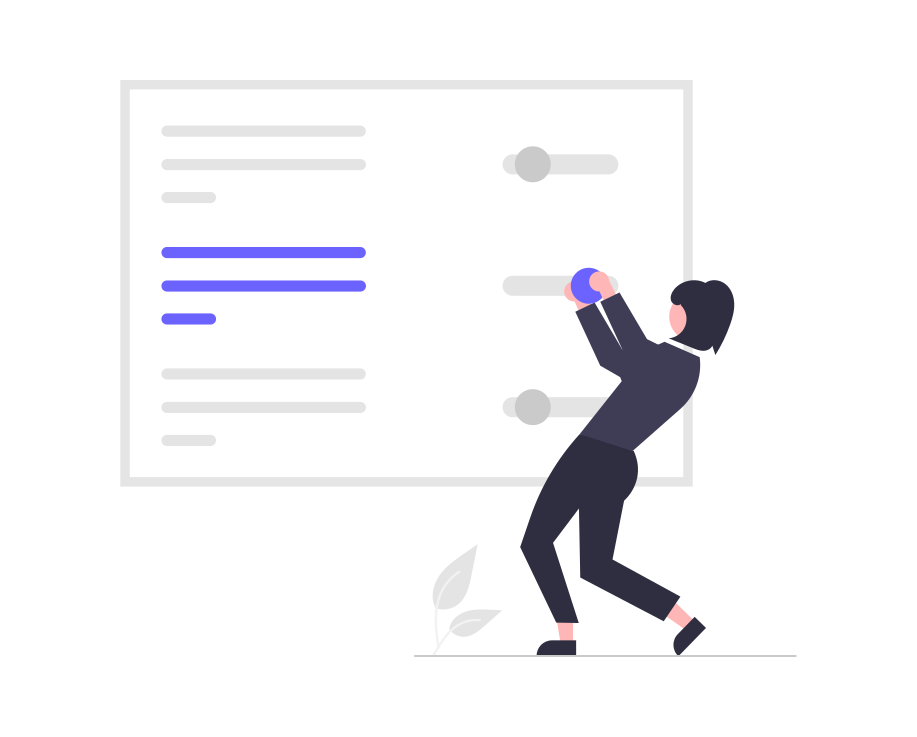
Copying Your Twitter Profile Link
Whether you're on a desktop or using the mobile app, sharing your Twitter profile is a breeze. Here's how:
Desktop: Navigate to your profile, then simply copy the URL from your browser's address bar.
Mobile: Knowing your username allows you to share your profile link easily, even though the app doesn't display the full URL. Just remember it's https://twitter.com/yourusername.
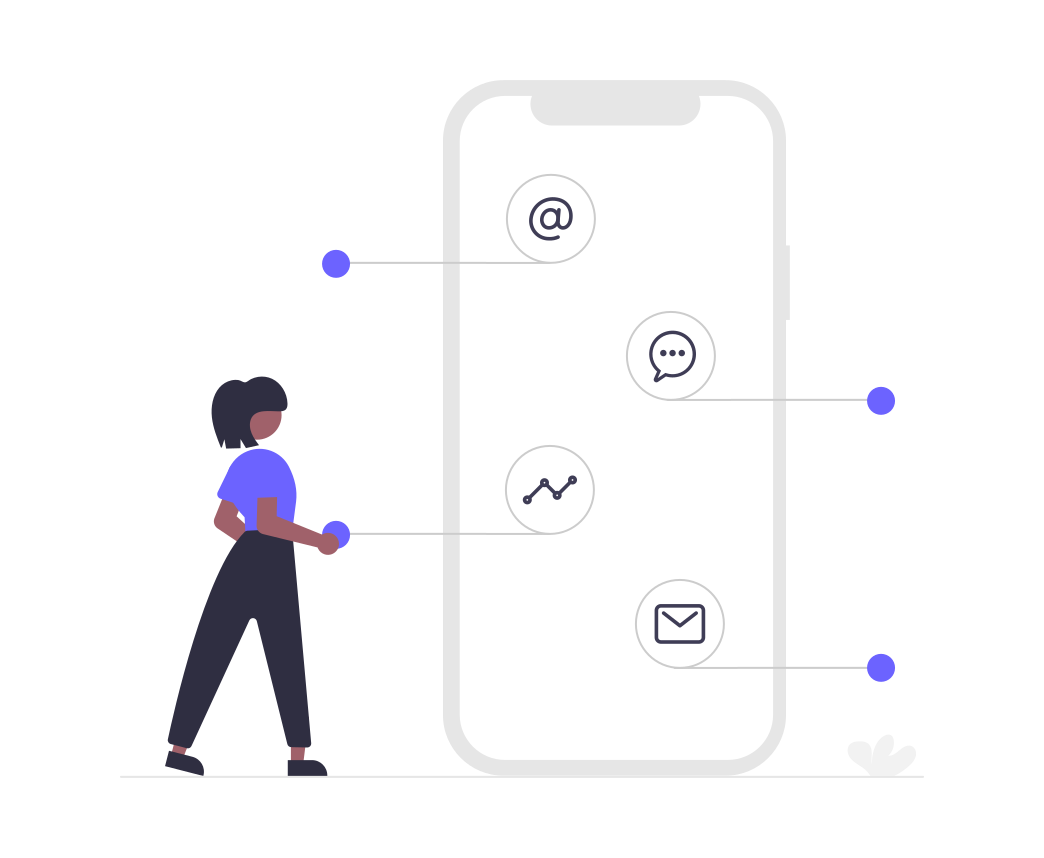
FAQ
Got a question? We've got answers. If you have some other questions, see our support center.
👉 How Do I Find My Twitter URL on Desktop?
👉 How Can I Locate My Twitter URL Using the Mobile App?
👉 What Are the Steps to Share My Twitter Profile with Others?
👉 How Do I Share an Individual Tweet?
Summary
In today's digitally connected world, your social media presence is a vital part of your personal and professional identity. Twitter, one of the leading social media platforms, allows you to share your thoughts, engage with content, and connect with a global audience. A common question among users is, "How do I get my Twitter link?" Whether you're new to Twitter or looking to optimize your existing presence, understanding how to find and share your Twitter URL is crucial. This article provides a comprehensive guide to locating your Twitter link on both desktop and mobile, ensuring you can easily connect with the world.