How to Get a Link to Your Twitter on Desktop
In the interconnected world of social media, understanding how to get a link to your Twitter profile is vital for maintaining a strong digital presence. Especially on a desktop, where professional and personal networks often converge, your Twitter URL acts as a digital handshake. This guide delves into the steps for finding and effectively sharing your Twitter URL from a desktop, ensuring you leverage the full potential of your social media reach. Perfect for professionals, influencers, and anyone looking to make their mark online, this guide simplifies the process of connecting your Twitter world with others.
Building a Cohesive Digital Brand: The Essential Guide to Sharing Your Twitter Profile
Finding Your Twitter URL on Desktop
In today's digital age, your social media presence is not just a reflection of your personal life but also an extension of your professional identity. Among various social media platforms, Twitter stands out as a dynamic space for networking, sharing ideas, and staying updated with the latest trends and news. Sharing your Twitter profile link can thus be an effective way to connect with others professionally and personally. Whether it's for adding to your email signature, including in your resume, or sharing on other social media platforms, having the correct Twitter URL is essential. Here's how you can find your Twitter URL when using a desktop:
Step-by-Step Guide
Open Your Browser and Log into Twitter: Start by opening your preferred web browser and navigating to the Twitter website. Log in with your credentials to access your account.
Navigate to Your Profile: Once logged in, you will be directed to your Twitter feed. Here, click on your profile icon, typically located in the top right corner or the left-hand column, to access your profile page.
Copy the URL from the Address Bar: Your Twitter profile page contains all your tweets, followers, and following information. Look at the browser's address bar where the URL is displayed. This URL is specific to your Twitter profile. For instance, it will be in the format of https://twitter.com/[YourUsername]. Click on this URL, highlight it, and copy it (usually by right-clicking and selecting 'Copy' or using the keyboard shortcut Ctrl+C on Windows or Command+C on Mac).
Verify the URL: It’s always a good practice to ensure that the copied URL directs to your Twitter profile. Open a new browser tab, paste the URL in the address bar (Ctrl+V or Command+V), and press Enter. This should take you directly to your Twitter profile.
Why Is Your Twitter URL Important?
Professional Networking: Including your Twitter link in your professional correspondence, such as your email signature or LinkedIn profile, can expand your networking opportunities. It allows colleagues and potential employers to view your contributions and engagements within your professional field.
Personal Branding: Your Twitter profile can serve as a portfolio of your thoughts, opinions, and areas of interest. Sharing your profile link on personal blogs or other social platforms can enhance your personal branding efforts.
Ease of Access: Providing a direct link to your Twitter profile simplifies the process for others to find and follow you. This is particularly useful in digital marketing materials or online profiles where you want to grow your audience or share your content more broadly.
Consistency Across Platforms: If you use the same username across different social media platforms, sharing your Twitter URL can help maintain a consistent online presence. This uniformity aids in building a recognizable and trustworthy personal or brand identity.
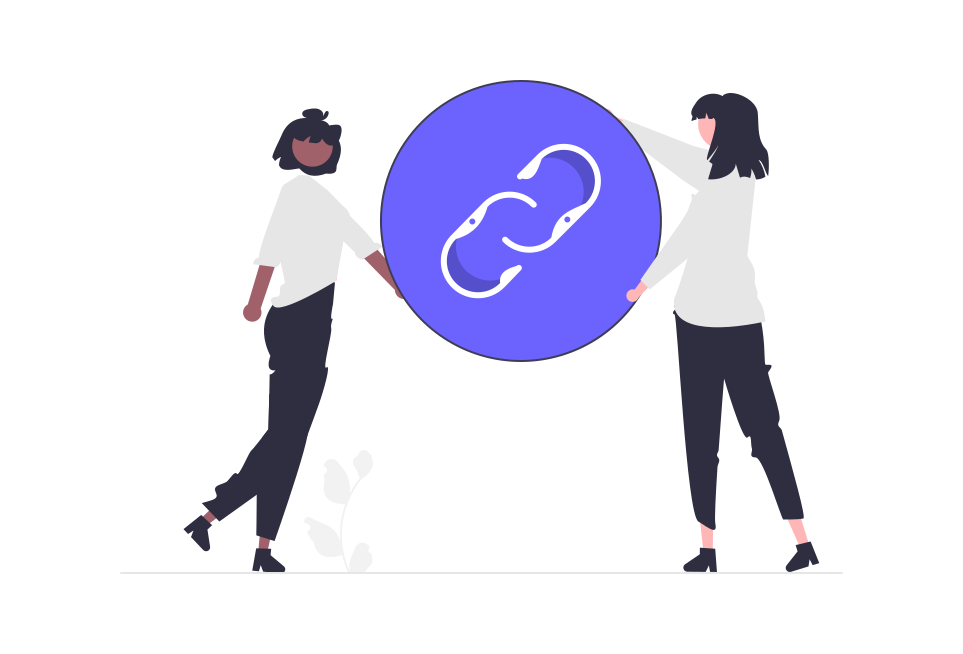
Finding and Sharing Your Twitter URL on Android Devices
For Android users, Twitter offers a streamlined way to find and share their profile URL directly from the app, making it simpler than ever to connect with others across various platforms. Whether you're a business professional aiming to network, a content creator seeking to expand your audience, or just looking to share your thoughts with a wider community, your Twitter URL is a key asset. Let’s dive into the process of finding and sharing your Twitter URL on Android devices and discuss effective strategies for sharing this link.
Step-by-Step Process on Android Devices
Open the Twitter App: Begin by launching the Twitter app on your Android device. Ensure that you are logged in to your account.
Access Your Profile: Tap your profile picture icon, usually located at the top left corner of the screen. This action will open a menu.
Navigate to Your Profile: In the menu, select the “Profile” option. This takes you to your personal Twitter profile page, which showcases your tweets, followers, and following list.
Locate the Share Feature: On your profile page, look for the three dots (more options) icon. Tapping on this icon will reveal additional options.
Copy Your Profile Link: Select the “Share” option from the dropdown menu. This will provide you with different sharing options, including one to copy your profile link to the clipboard.
Verify the Copied Link: As a precaution, paste the copied link into a browser to ensure it correctly leads to your Twitter profile.
Tips for Sharing Your Twitter Profile Link
In Your Digital Signature: Include your Twitter link in your email signature. This provides a professional yet subtle way to encourage your email recipients to engage with your content or follow your updates.
On Other Social Media Platforms: Share your Twitter URL on other social media profiles, such as Facebook, LinkedIn, or Instagram. This not only increases your visibility but also helps in maintaining a cohesive online presence.
On Personal or Business Websites: Embedding your Twitter link on your personal or business website can drive your website visitors to your social media, thereby increasing your engagement and follower count.
In Content You Create: If you're a content creator, mention or embed your Twitter link in your blogs, videos, podcasts, or any digital content you produce. It’s an effective way to keep your audience connected across multiple platforms.
Business Cards and Marketing Materials: For professionals, adding your Twitter URL to your business cards or any marketing materials can be a great way to showcase your professional engagement in your field.
During Networking or Speaking Engagements: If you're attending a networking event or a speaking engagement, sharing your Twitter link can be a great follow-up tool, allowing people you've met to connect with you easily.
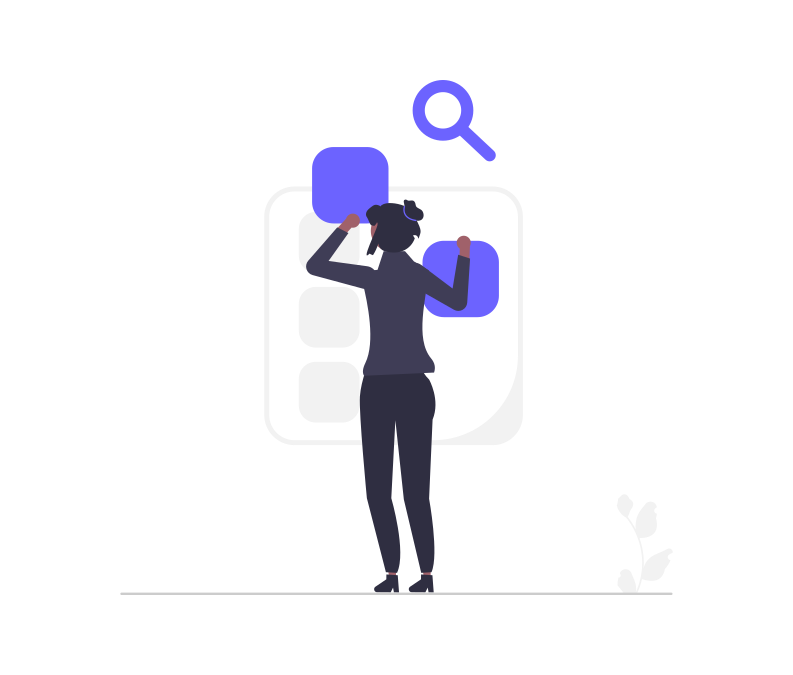
Steps for iPhone Users
Finding and sharing your Twitter profile URL on an iPhone involves a slightly different approach compared to Android devices. The process, while not as direct, is still straightforward once you know the steps. Here's a detailed guide to help iPhone users navigate through this process.
Step-by-Step Guide for iPhone Users
Open Twitter: Start by launching the Twitter app on your iPhone. Make sure you are logged into your account.
Access Your Profile: Tap on your profile image located in the top left corner of the screen. This will bring up a side menu.
Navigate to Your Profile Page: In the menu, select the “Profile” option to go to your personal Twitter profile.
Choose a Tweet to Share: Scroll through your tweets and choose any tweet from your profile. Tap the share button (an icon that usually looks like an arrow coming out of a box) located under the tweet.
Copy the Tweet Link: From the share options, select "Copy Link". This will copy the link of the tweet to your clipboard.
Edit the Copied Link: Now, you need to edit this link to convert it into your profile URL. Open the Notes app or any text editor on your iPhone, paste the copied link, and remove everything after your username. For instance, if the link is https://twitter.com/username/status/123456789, edit it to https://twitter.com/username.
Tips for Sharing Your Twitter Profile URL on iPhone
Personal and Professional Use: Include your Twitter URL in your email signature, CV, or any professional profile. This allows colleagues and potential connections to engage with your content.
Influencer and Content Creator: If you're an influencer or a content creator, sharing your Twitter URL on other social media platforms and in your content can significantly boost your followers and engagement.
Networking Events: For networking events, having your Twitter URL handy on your iPhone allows for quick sharing with new contacts.
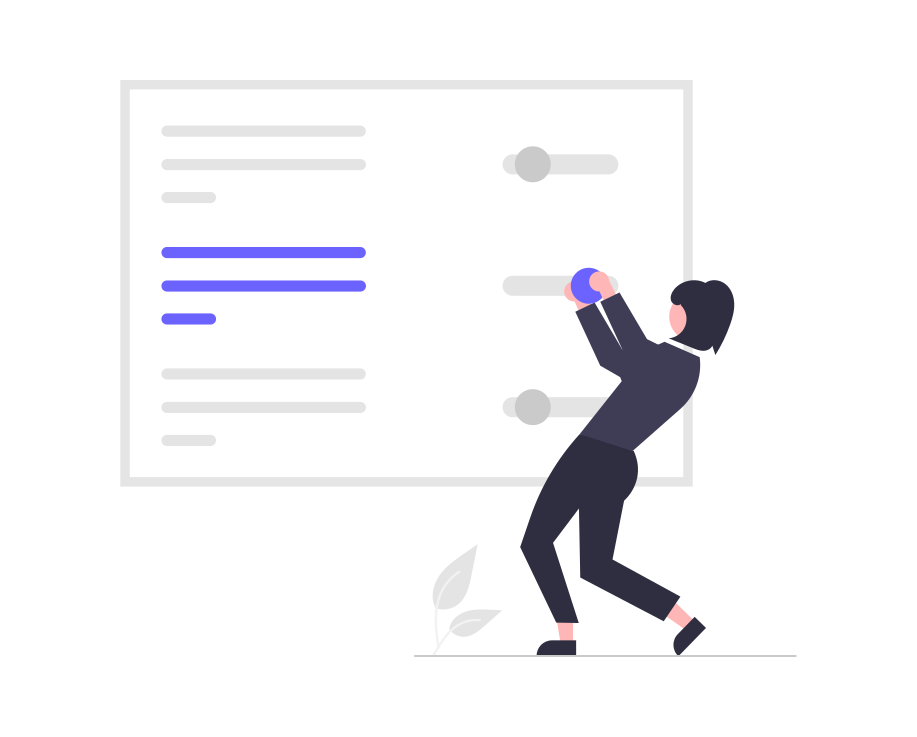
Using a Mobile Browser to Find Your Twitter URL
While the Twitter app offers straightforward ways to share your profile URL, using a mobile browser on both Android and iOS devices is an equally effective method. This approach is especially useful if you prefer not to use the app or are working with a browser-based interface. The process is nearly identical for both Android and iOS platforms, ensuring a uniform experience across devices.
Step-by-Step Process on Mobile Browsers
Open Your Preferred Mobile Browser: Launch the browser you commonly use on your smartphone, such as Chrome, Safari, or Firefox.
Navigate to Twitter's Website: Enter https://twitter.com in the address bar and log into your Twitter account using your credentials.
Access Your Twitter Profile: Once logged in, tap on your profile picture, usually located in the upper-left corner of the screen, to open the sidebar menu. Select “Profile” to view your Twitter profile.
Copy the URL from the Address Bar: The URL that appears in your browser’s address bar is your Twitter profile link. Tap on the address bar, select the entire URL, and copy it.
Verify the Link: As a precautionary step, you may want to paste this URL into a new tab to ensure it correctly directs to your Twitter profile.
Understanding the URL Differences
When accessing Twitter through a mobile browser, the URL might be slightly different from what you see on a desktop browser. The mobile version of the website often has a 'mobile.' prefix in the URL, such as https://mobile.twitter.com/username.
While this link will still direct users to your profile, the 'mobile.' prefix is not necessary for the URL to function correctly. In fact, removing this part can be beneficial:
Uniformity: A URL without the 'mobile.' prefix is cleaner and more consistent with the standard format (https://twitter.com/username). This is especially important for professional contexts where you're sharing your profile link.
Device Flexibility: A standard URL without the 'mobile.' prefix ensures that the link will optimally adapt to whatever device it is opened on, be it a desktop, tablet, or another mobile device. The Twitter website is designed to automatically adjust its layout based on the device.
Easier to Remember: A shorter, standard URL is easier for both you and others to remember and use.
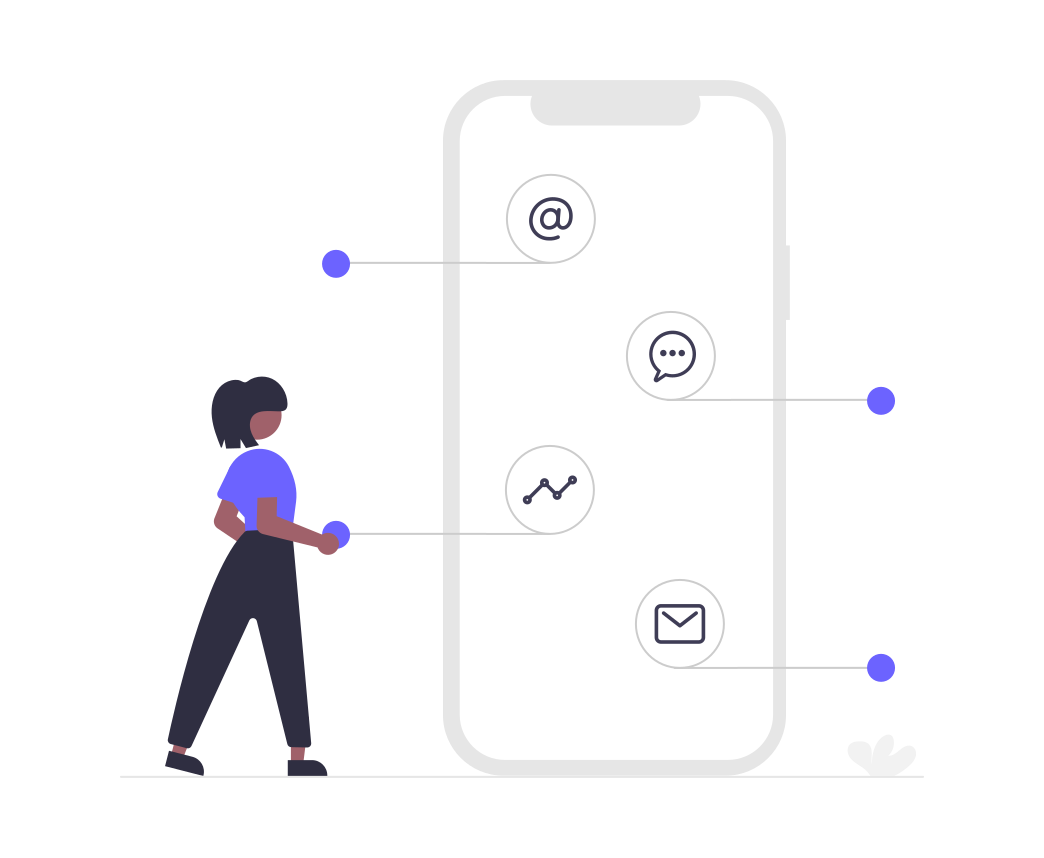
Changing Your Twitter URL
Your Twitter URL is intrinsically linked to your username (handle). Therefore, changing your username will directly change your Twitter URL. This can be important for maintaining a consistent personal or professional brand across different platforms.
Steps to Change Your Twitter Username
On Desktop:
Log into Twitter: Open your browser, go to Twitter, and log in.
Access Settings: Click on "More" in the left-hand menu, then select “Settings and privacy.”
Change Username: Under the "Account" section, find the "Username" field. Enter your new desired username here. If it's available, Twitter will allow the change.
Save Changes: Confirm the new username by saving your changes.
On Mobile (App):
Open the Twitter App: Make sure you are logged in.
Go to Settings: Tap your profile icon and select “Settings and privacy.”
Edit Username: Tap “Account,” then “Username.” Enter your new username here.
Confirm: Save the changes once your desired username is confirmed to be available.
The Importance of a Consistent Username
Brand Recognition: A consistent username across all social media platforms enhances brand recognition. It makes it easier for followers, clients, or colleagues to find and engage with you.
Professionalism: A professional, uniform username contributes to a polished, cohesive online presence. This is particularly crucial if you're using social media for business networking or personal branding.
Simplicity: A single, recognizable username simplifies your digital marketing efforts. It's easier to promote one consistent handle across various platforms.
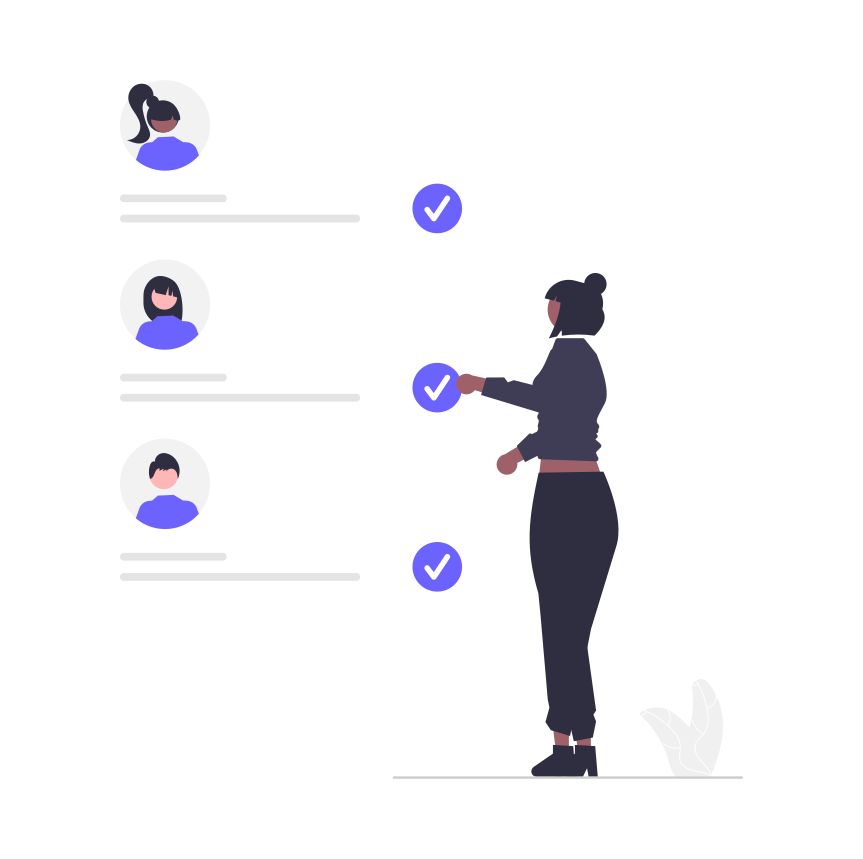
FAQ
Got a question? We've got answers. If you have some other questions, see our support center.
👉 How do I find my Twitter URL using a desktop browser?
👉 What's the process to find and share my Twitter URL on an Android device?
👉 Can I find my Twitter URL using a mobile browser, and is there a difference from the desktop URL?
👉 How can I change my Twitter URL, and why would I need to?
Summary
In conclusion, mastering how to get a link to your Twitter profile is more than just a technical necessity; it's a strategic step towards enhancing your online influence and connectivity. Whether you’re using a desktop for professional networking, personal branding, or simply expanding your social reach, the ability to share your Twitter URL is invaluable. By following these straightforward steps, you can effortlessly integrate your Twitter presence into various aspects of your digital life. Embrace this knowledge to unlock new opportunities, foster connections, and build a consistent and recognizable presence across the digital landscape.