Your Guide to Screenshot Tweet: Transforming Tweets into Visual Stories
Welcome to the ultimate guide on how to effectively screenshot tweets and transform them for diverse digital uses. In today's digital landscape, tweets are more than just messages; they carry substantial importance, be it breaking news, trending topics, or valuable customer feedback. However, the task of sharing these tweets beyond the Twitter platform can pose a challenge. This guide thoroughly explores a variety of methods and tools specifically designed for the screenshot tweet process, aiming to enhance their visual appeal and adaptability across different media.
The Ultimate Guide to Mastering Twitter Screenshot Capture and Conversion
How to Take Screenshots of Tweets Effectively
Understanding the Basics
Before diving into the advanced techniques, it's important to understand the basic principles of a good tweet screenshot. A good screenshot should include the entire tweet, the username, and the timestamp. This ensures the tweet's context and authenticity are preserved.
Tools and Services for High-Quality Screenshots
TweetPik: This tool is excellent for capturing high-resolution screenshots of tweets. It allows customization of backgrounds and is ideal for those looking to incorporate these screenshots into professional presentations or social media posts.
Pikaso: Pikaso shines in its simplicity and efficiency. It's user-friendly and perfect for quickly capturing tweet screenshots without additional fluff.
Screenshot Guru: For users who need a straightforward, no-download solution, Screenshot Guru offers a simple online interface to capture tweets.
Enhancing Your Screenshots
Enhancement is about making your screenshots visually appealing and ready for various platforms. This might involve editing the image to highlight certain parts of the tweet or resizing it to fit specific platform requirements. Tools like Adobe Photoshop or Canva can be used for this purpose.
Capturing Context
Sometimes, the environment of the tweet is as important as the tweet itself. This includes capturing the number of retweets, likes, and replies. It's also worth considering whether to include the replies or the thread a tweet is part of, to give a fuller picture.
Best Practices
Always ensure the tweet author's username is visible for credit.
Be aware of the visibility of private or sensitive information.
Consider the ethical implications – ensure the content is shared respecting the original tweeter's intent.
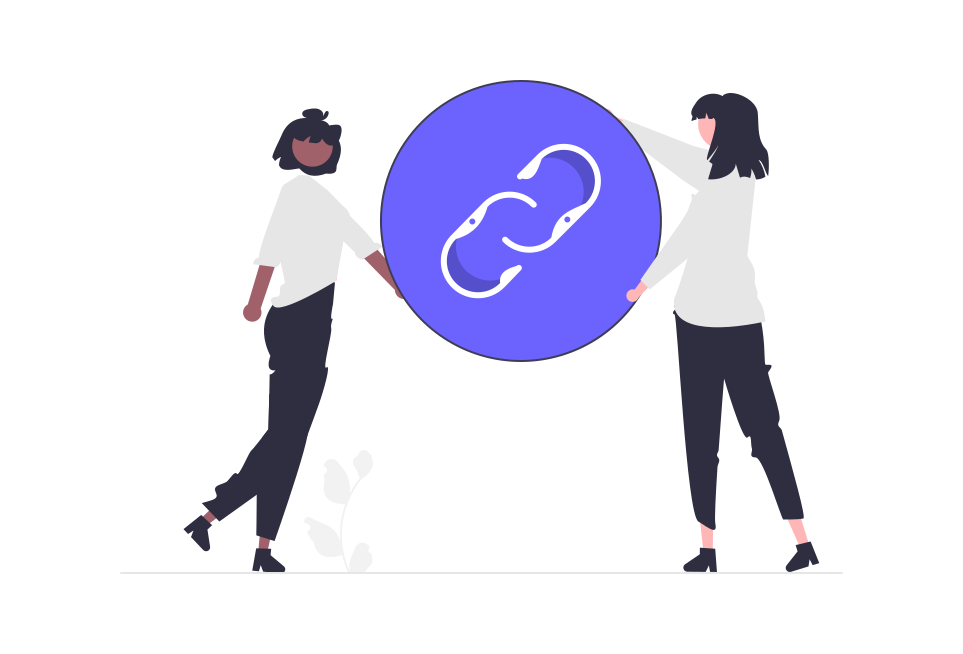
Different Methods for Generating Twitter Screenshots
Using Native Device Features
Smartphones: Both Android and iOS devices have built-in capabilities for taking screenshots. This method is quick and easy but might require additional editing to crop and adjust the image.
Computers: For those using Twitter on a web browser, simple keyboard shortcuts can capture tweets. Windows users can utilize the 'Snipping Tool', while Mac users can use 'Command + Shift + 4' for a more precise capture.
Web-Based Tools
TweetShot: This online tool allows users to generate screenshots of tweets simply by pasting the tweet's URL. It's convenient and requires no software installation.
TwitShot: Offering similar functionality, TwitShot also extracts images from the tweet, making the screenshot more visually appealing.
Browser Extensions
Fireshot: Available for browsers like Chrome and Firefox, Fireshot lets users capture tweets directly from their browser, offering editing tools within the extension.
Awesome Screenshot: This extension not only captures screenshots but also allows for annotations and basic editing, making it a favorite for those who need to add comments or highlight parts of the tweet.
Specialized Twitter Screenshot Apps
TweetPik and Pikaso: These apps are specifically designed for capturing Twitter screenshots. They stand out by offering advanced features like custom backgrounds, removing or keeping the Twitter interface, and ensuring high-resolution outputs.
Automation Tools
For those who regularly capture tweets, automation tools can be a game-changer. Services like IFTTT (If This Then That) or Zapier can be configured to automatically take screenshots of tweets from specified accounts or containing certain hashtags.
Creative Methods
Combining screenshots with graphic design tools like Canva or Adobe Spark can transform a simple tweet capture into an eye-catching graphic, ideal for social media sharing or blog posts.
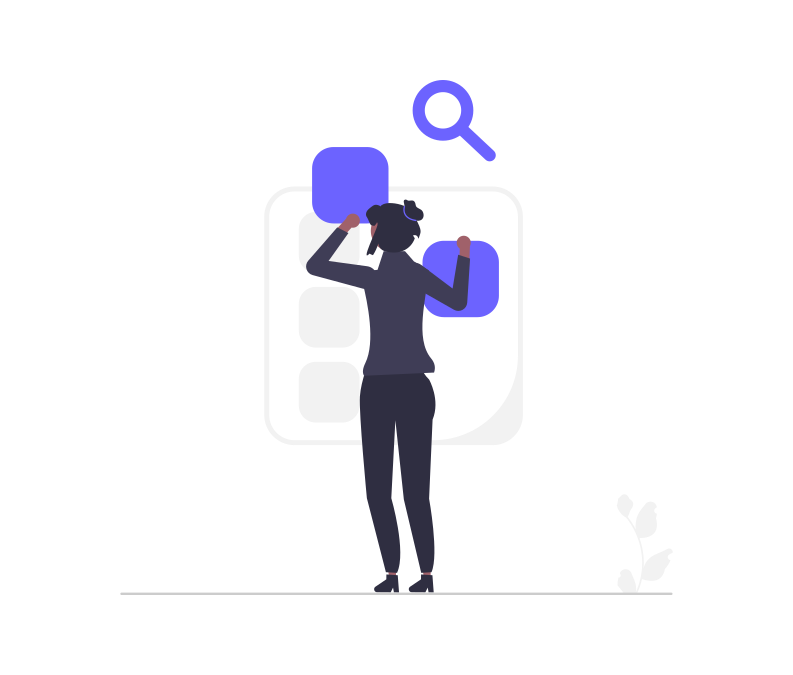
Automation of Screenshot Capture
Understanding the Need for Automation Before diving into the tools, it’s crucial to understand why automation can be a game-changer. For businesses, marketers, or social media influencers, capturing real-time reactions, trending topics, or customer feedback from Twitter can be pivotal for their strategy. Automation ensures that no significant tweet goes uncaptured, irrespective of the time or day it’s posted.
Tools for Automated Screenshot Capture
IFTTT (If This Then That): This web-based service allows users to create applets that automate screenshot captures based on specific triggers, such as a hashtag or a tweet from a particular account.
Zapier: Similar to IFTTT, Zapier can automate screenshots by integrating Twitter with cloud storage services like Google Drive or Dropbox, where the screenshots can be saved directly.
TweetDeck combined with Screenshot Tools: For those who prefer a more hands-on approach, using TweetDeck to monitor tweets and integrating it with screenshot tools can semi-automate the process.
Setting Up Automation
1. Choosing Your Automation Tool Start by selecting an automation tool that suits your needs. Popular choices include IFTTT (If This Then That) and Zapier. Both offer a range of features and integrate with various social media platforms and cloud storage services.
2. Creating an Account If you haven’t already, sign up for an account with your chosen automation tool. This process is usually straightforward, involving basic information like your email address and a password.
3. Setting Up Triggers
IFTTT: Once logged in, create a new 'Applet'. Choose Twitter as the 'this' (trigger) service. You will then be prompted to connect your Twitter account.
Zapier: In Zapier, create a 'Zap'. Choose Twitter as the trigger app and authenticate your Twitter account.
4. Defining Conditions for the Screenshot Capture
Selecting Keywords or Hashtags: For capturing tweets based on specific keywords or hashtags, set up a trigger condition like “New tweet from search”. Input the desired keywords or hashtags in the search query field.
From Particular Accounts: If you want to capture tweets from specific accounts, use the trigger condition like “New tweet by a specific user”. Enter the Twitter handle of the account.
5. Selecting the Action Once the trigger is set, choose the action your automation tool should perform. This would typically involve taking a screenshot of the tweet.
IFTTT: Choose an action service like Dropbox or Google Drive, then select an action like 'Upload file from URL'.
Zapier: Choose a screenshot tool as the action app, such as URL2PNG, and link it to a storage service for saving the screenshot.
6. Customizing the Action
Customize the file name, format, and destination folder in your cloud storage. Ensure that the URL of the tweet is being used to generate the screenshot.
You may also set up additional actions, like sending an email notification when a new screenshot is captured.
7. Testing and Activating Before activating the automation, perform a test run to ensure everything works as expected. Once satisfied, activate the applet or Zap.
8. Managing and Monitoring Regularly check your automation setup to ensure it runs smoothly. Monitor the storage to avoid overuse and keep an eye on the relevance of captured tweets.
Benefits of Automation in Social Media Strategy
Automating screenshot capture can be a boon for content creation, customer service, competitor analysis, and more. This part of the blog would discuss how automated screenshots can be utilized for various aspects of social media strategy, including creating real-time content, monitoring brand mentions, and gathering customer feedback.
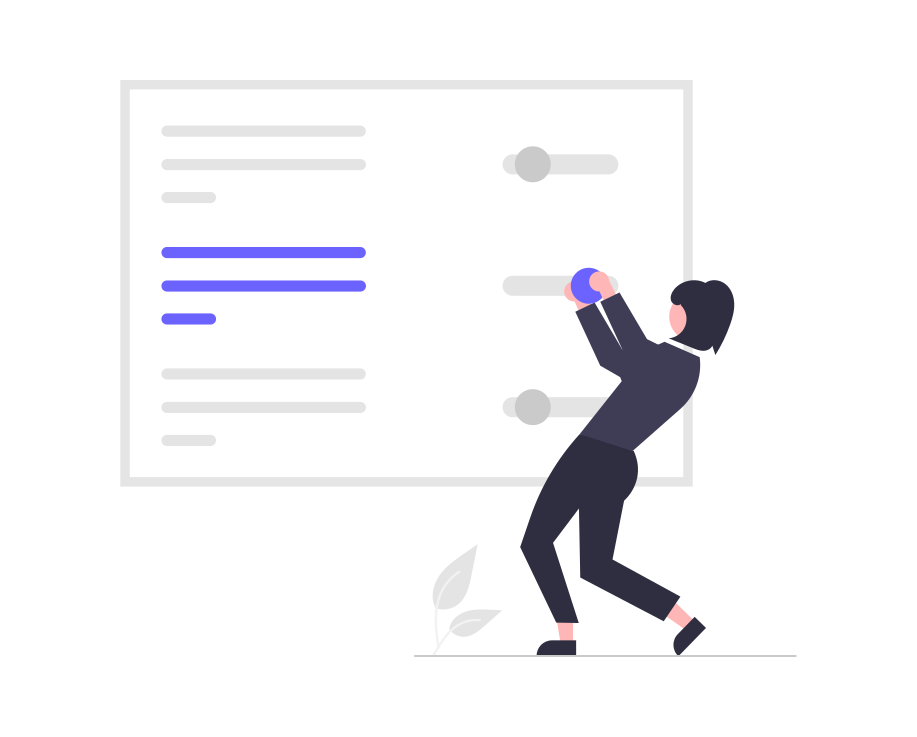
Conversion of Tweets into Images
The Importance of Converting Tweets
This section will highlight why converting tweets into images is beneficial. It's not just about sharing content across platforms; it's also about preserving the aesthetic and context of the original tweet. This can be particularly useful for brands, influencers, and individuals who wish to maintain a consistent online presence across multiple social media platforms.
Manual Conversion Methods
Screenshot and Edit: The simplest way is to take a screenshot and use image editing tools to crop and enhance the image. This can be done with basic tools like Paint, Preview, or more advanced ones like Photoshop.
Design Tools: Platforms like Canva or Adobe Spark offer templates specifically designed for social media posts, where you can recreate the tweet in a more visually engaging format.
Dedicated Tweet-to-Image Conversion Tools
TweetPik: This tool stands out for its ability to convert tweets into high-quality images with customizable backgrounds and layouts, making it ideal for brand-centric posts.
TwitShot: TwitShot extracts the tweet and includes any media attached to it, offering a more comprehensive image conversion.
Using Browser Extensions
Chrome Extensions: Extensions like 'Twitter Media Downloader' can be used to convert tweets into images directly from the browser, streamlining the process.
Firefox Add-ons: Similar to Chrome, Firefox also has add-ons that facilitate easy tweet-to-image conversion.
Automating the Conversion Process
For those who frequently need to convert tweets into images, automating this process can save a lot of time. This part would explore tools like Zapier or IFTTT, which can be set up to automatically convert tweets from certain accounts or containing specific hashtags into images.
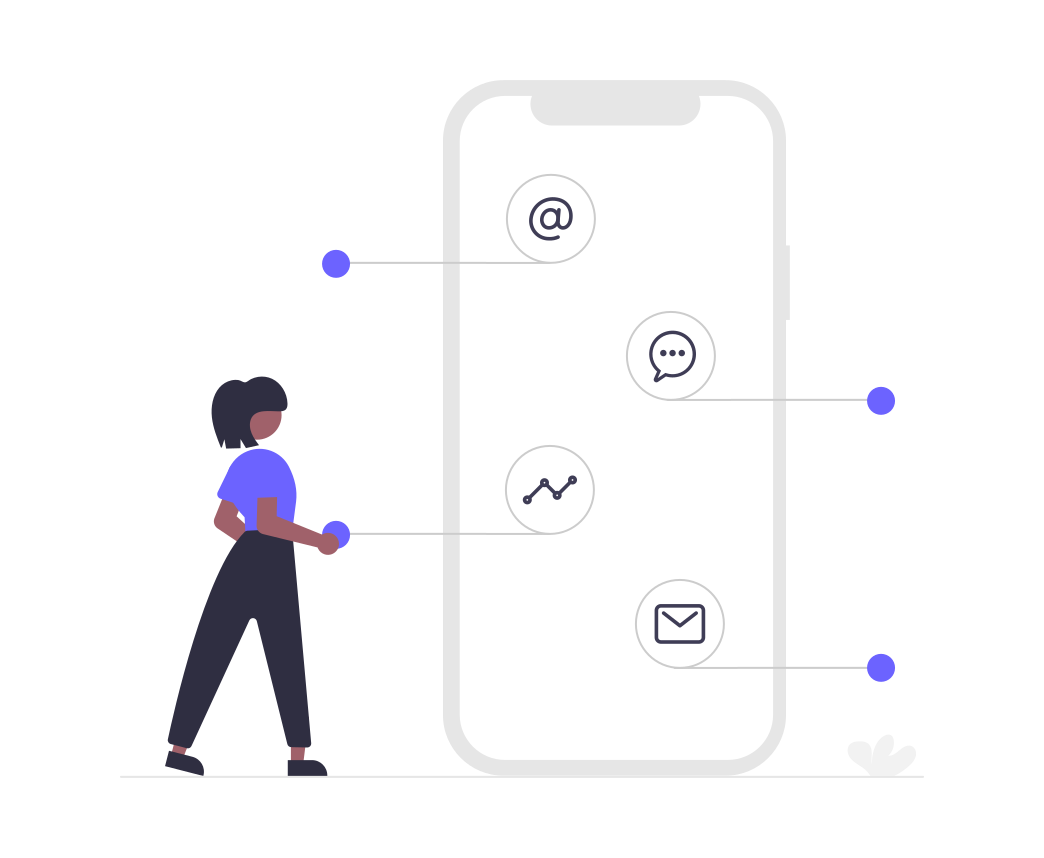
FAQ
Got a question? We've got answers. If you have some other questions, see our support center.
👉 What are the key elements to include in a Twitter screenshot?
👉 Can I automate the process of taking Twitter screenshots?
👉 How can I enhance the visual appeal of my Twitter screenshots?
👉 Is it possible to convert tweets into images for non-Twitter platforms?
Summary
In conclusion, mastering screenshot tweet techniques is essential in today's social media environment. This guide covers various methods, from simple device features to advanced automation, ensuring every need is met. The key is to preserve tweet authenticity while enhancing its visual appeal for cross-platform sharing. These skills are crucial not just for content creation but also for preserving digital history, enriching both personal and professional digital experiences.