Twitter Screenshot Policies and Best Practices: Choosing the Right Twitter Screenshot Tool for Your Brand
In the fast-paced realm of digital marketing, capturing and sharing Twitter screenshots has become a pivotal strategy for brands aiming to bolster their online presence. This approach not only allows for the amplification of reach but also ensures that the visual presentation of shared tweets aligns with the brand's aesthetics. However, navigating this landscape requires a nuanced understanding of the tools available for creating professional and branded tweet captures, as well as an awareness of Twitter's policies and ethical considerations surrounding screenshot sharing. This guide delves into the importance of maintaining brand consistency through Twitter screenshots, offering insights into selecting the right tools and practices for effective digital communication.
The Art and Ethics of Fake Tweets: A Comprehensive Guide
The Importance of Maintaining Brand Consistency Through Tweet Screenshots
In the digital marketing and personal branding sphere, every piece of shared content is a reflection of your brand. Tweet screenshots are no exception. Tools that offer customization for tweet screenshots play a pivotal role in this process, enabling brands to seamlessly integrate these snapshots into their broader digital marketing strategy.
Comparison of Leading Screenshot Tools
Several tools have emerged to cater to the demand for professional and branded tweet captures. Here's a look at some of the leading tools, focusing on their customization options, ease of use, and integration capabilities:
TweetPik: Known for its robust customization options, TweetPik allows users to alter the layout, colors, and styles of their tweet screenshots. This makes it an excellent choice for those looking to maintain a cohesive brand image. It's also user-friendly, requiring minimal effort to navigate and create desired screenshots.
TwitShot: Offering simplicity and efficiency, TwitShot is another popular tool that extracts images from links and presents a clean, straightforward way to share tweets. While it may not offer as extensive customization as TweetPik, its ease of use makes it a strong contender.
Snapbird: Diverging slightly in functionality, Snapbird excels in searching and finding tweets. When combined with a screenshot tool, it can be incredibly effective for capturing and sharing a wider range of Twitter content that aligns with your brand messaging.
Comparing these tools, the choice often comes down to the specific needs of your brand. If customization is paramount, TweetPik stands out. For those prioritizing simplicity and ease of use, TwitShot offers a no-frills solution. Snapbird, on the other hand, provides added value in content discovery.
Practical Tips for Selecting and Using a Screenshot Tool
Selecting the right tool requires a clear understanding of your brand's needs and the message you wish to convey through tweet screenshots. Here are some practical tips to guide you:
Define Your Brand Aesthetic: Before choosing a tool, have a clear understanding of your brand's visual identity. This includes colors, fonts, and overall style. Knowing this will help you select a tool that offers the customization options you need.
Evaluate Integration Capabilities: Consider how the screenshot tool integrates with your existing tools and workflows. Some tools offer direct sharing options to other platforms or integration with content management systems, enhancing efficiency.
Test Ease of Use: A tool can have all the features in the world, but if it's not user-friendly, it's unlikely to benefit your brand. Look for tools that offer intuitive interfaces and straightforward processes for creating and sharing screenshots.
Consider the Cost: While some screenshot tools are free, others come with a price tag. Assess the value they bring to your brand against their cost to ensure a worthwhile investment.
Stay Informed on Updates and New Tools: The digital landscape is constantly evolving, with new tools emerging regularly. Stay informed about the latest developments to ensure you're always leveraging the best resources for your brand.
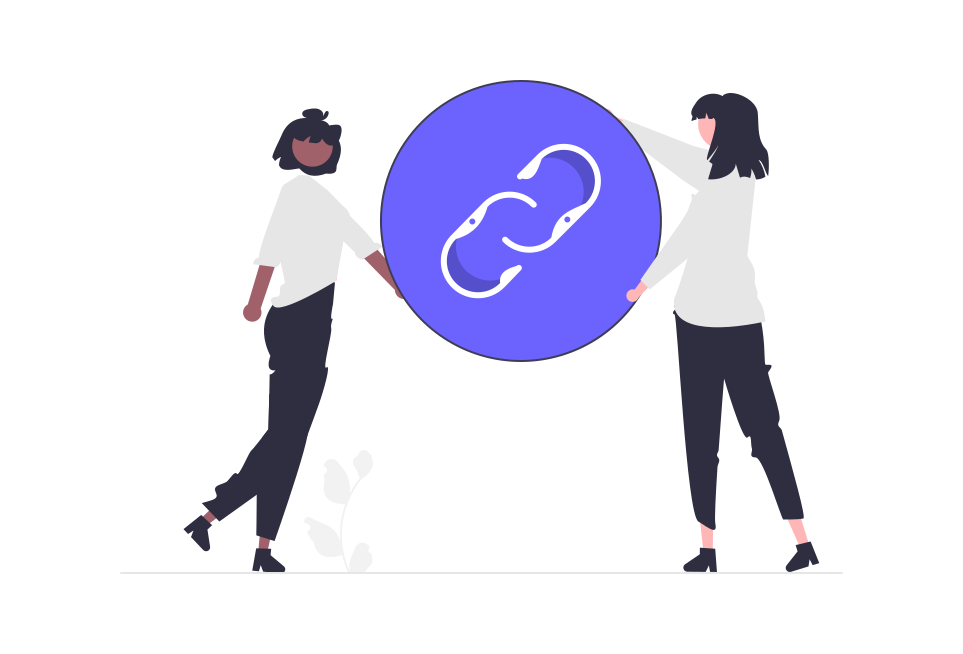
Straightforward Tutorial on Capturing Tweets Using Built-in Operating System Features
Capturing tweets doesn't always require specialized tools; sometimes, the functionality you need is already at your fingertips with your operating system's built-in features. Here's how to utilize these features effectively:
Using the "PrtScrn" Key on Windows:
Navigate to the Tweet: Open Twitter and scroll to the tweet you want to capture.
Capture the Screenshot: Press the PrtScrn key on your keyboard to capture your entire screen. For capturing only the active window, use Alt + PrtScrn instead.
Paste and Save: Open an image editing tool (such as Paint), paste the screenshot using Ctrl + V, and save the file in your desired format.
Using the Snipping Tool on Windows:
Open Snipping Tool: Search for the Snipping Tool in the Start Menu and open it.
Create a New Snip: Click on "New" and select the type of snip you want to make. The rectangular snip is most useful for tweets.
Select Your Snip Area: Click and drag to select the tweet area you want to capture.
Save the Snip: After capturing the snip, save it by clicking the floppy disk icon and choosing your desired format and location.
Using Screenshot Functions on macOS:
Capture the Entire Screen: Press Shift + Command + 3 to take a screenshot of the entire screen.
Capture a Portion of the Screen: Press Shift + Command + 4, then drag to select the area you want to capture.
Edit and Save: The screenshot will automatically save to your desktop, but you can edit it using Preview or another image editing tool.
Tips for Editing and Saving Screenshots for Different Uses
Editing: Use simple editing tools to crop the screenshot to the desired size or to annotate it. Highlighting the tweet's text or adding comments can draw attention to specific parts.
Saving: Save your screenshots in a format that suits your needs. PNG is preferred for maintaining high quality, especially if you intend to share the screenshot online. For storage efficiency, consider JPEG.
Organizing: Name your files logically and store them in dedicated folders if you capture tweets regularly. This makes retrieval easier for future use.
The Pros and Cons of Using Basic Methods Versus Specialized Tools
Pros:
Cost-Effective: Using built-in features is free, unlike some specialized tools that require a subscription.
Ease of Use: There's no need to learn new software; these methods use simple, familiar functionalities.
Quick: For a fast capture-and-share task, basic methods are efficient and straightforward.
Cons:
Limited Customization: Unlike specialized tools, built-in features offer minimal options for customization. You can't adjust the aesthetics to match your branding directly during the capture process.
Manual Editing Required: To match your brand's style, you may need to manually edit the screenshot after capture, which can be time-consuming.
Integration and Automation Lack: Basic methods don't offer direct integration with other platforms or automation capabilities, making them less efficient for managing a high volume of content.
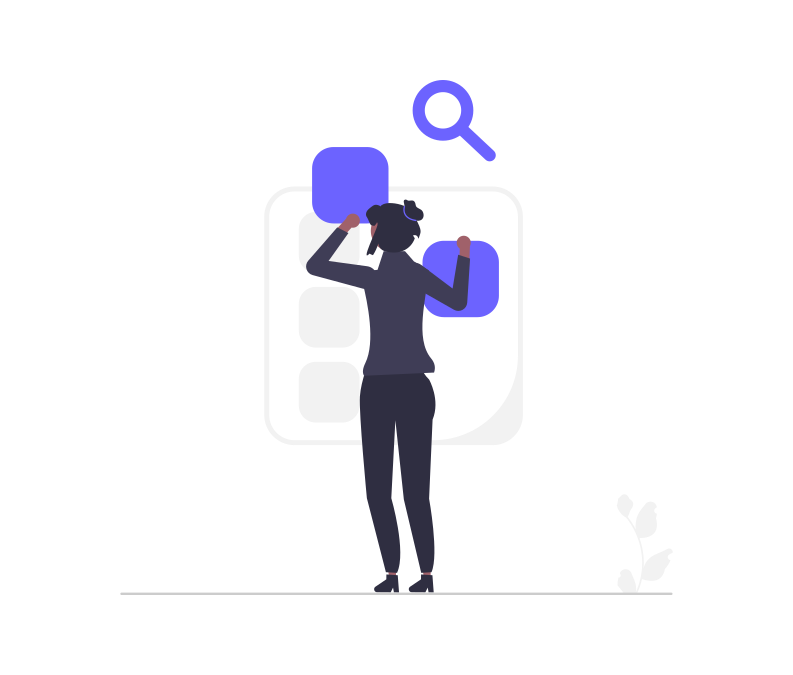
Overview of Automation and Its Benefits for Social Media Management
Automation in social media management involves using software to automate tasks that would otherwise be performed manually. This can include scheduling posts, capturing and sharing content across platforms, and tracking engagements. Automation tools like Zapier enable these tasks to be done more efficiently and effectively, providing significant benefits:
Time Savings: Automation frees up time that can be spent on strategy or content creation by reducing the time spent on repetitive tasks.
Consistency: It helps maintain a consistent posting schedule across various platforms, ensuring your audience stays engaged.
Accuracy: Reduces the risk of human error, such as missing scheduled posts or sharing incorrect information.
Analytics: Many automation tools offer analytics to help you understand the performance of your posts, enabling data-driven decisions.
Step-by-Step Instructions for Setting Up Zapier Integrations to Automate Tweet Capturing and Sharing
Zapier acts as a bridge between Twitter and other platforms like Instagram, automating workflows without the need for coding. Here’s how to set up a basic Zapier integration to automate capturing and sharing tweets:
Sign Up or Log In to Zapier: If you haven’t already, create an account on Zapier.com.
Create a New Zap: Click the “Make a Zap” button. A Zap is an automated workflow that connects your apps and services together.
Set Up the Trigger:
Choose Twitter as the trigger app.
Select the trigger event, such as “New Tweet in My Timeline” or “New Tweet by a Specific User.”
Connect your Twitter account and set up the trigger specifics, like the Twitter user whose tweets you want to capture.
Choose the Action App:
After setting up the trigger, select the action app where you want the tweet to be shared, such as Instagram.
Note: Direct posting to Instagram might require using an intermediary service like Buffer or scheduling a notification to post manually due to Instagram’s API restrictions.
Customize the Action:
Specify the details of how you want the tweet to be shared on the action platform. This might include formatting the tweet text, adding hashtags, or selecting an account to post to.
Set up any filters or conditions needed to ensure only relevant tweets trigger the action.
Test & Activate Your Zap:
Test the Zap to ensure it works as expected. Zapier will guide you through this process.
Once you’re satisfied, activate the Zap. It will run in the background, automating the tweet capturing and sharing process according to your setup.
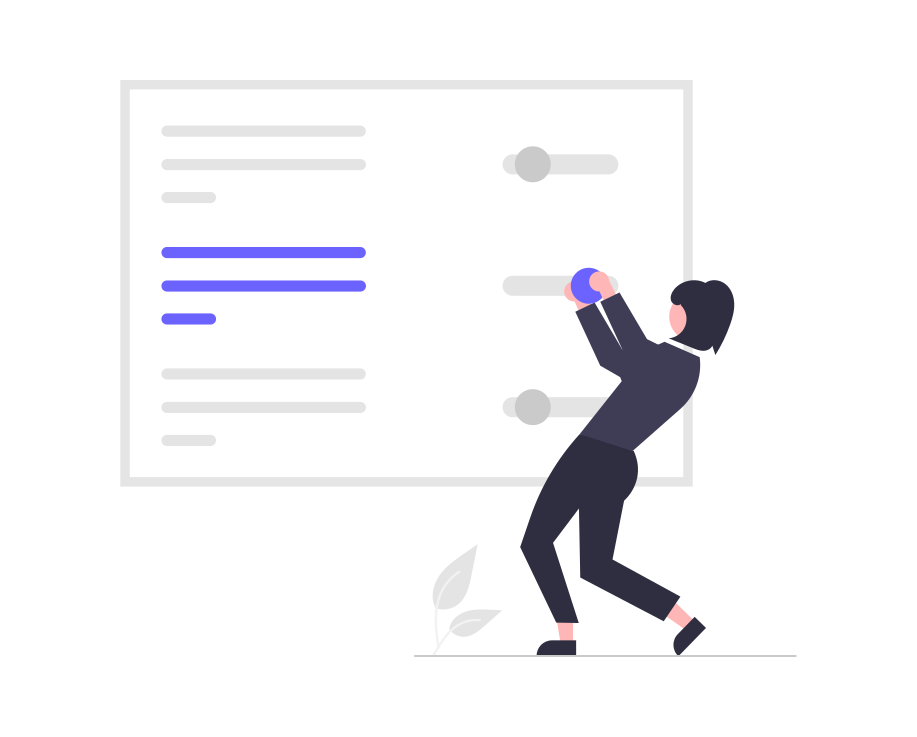
Summary of Twitter's Guidelines on Screenshots
Twitter's policies and terms of service provide guidelines that cover a wide range of actions, including the capturing and sharing of tweet screenshots. As of my last update, Twitter does not explicitly prohibit the taking and sharing of screenshots of tweets. However, it's crucial to consider the broader implications of copyright law, privacy rights, and Twitter's rules against harassment and the sharing of private information without consent.
Implications of These Guidelines for Users and Businesses
For individual users, sharing screenshots of tweets in a personal capacity usually falls under fair use, especially when it's for commentary, criticism, or educational purposes. However, issues can arise if the screenshots include private information, lead to harassment, or are used in a way that could be considered defamatory or infringing on someone's copyright.
For businesses, the stakes are higher. Using tweet screenshots in marketing materials, on websites, or in promotional content without permission could lead to legal challenges, especially if the content is copyrighted or contains private information. Additionally, businesses must consider the public relations aspect; sharing content without attribution or consent may harm their reputation.
Best Practices for Legally and Ethically Sharing Tweet Screenshots
Seek Permission: Whenever possible, obtain consent from the original poster before sharing their tweet, especially if you're using it for commercial purposes or outside of Twitter.
Attribute Properly: Always credit the original author of the tweet when sharing screenshots. This acknowledges their contribution and can help avoid accusations of plagiarism or copyright infringement.
Avoid Sharing Sensitive Content: Be cautious not to share screenshots of tweets that contain private information, are part of private conversations, or could potentially lead to harassment or harm to the individual involved.
Use for Fair Purposes: Ensure your use of tweet screenshots falls under fair use — typically for commentary, criticism, news reporting, teaching, scholarship, or research.
Respect Copyright Laws: Understand that images or videos within tweets may be copyrighted material. Sharing them outside of Twitter, even as part of a screenshot, could infringe on those copyrights.
Monitor Changes in Policy: Twitter's policies can evolve, so it's crucial to stay updated on the latest guidelines regarding content sharing and copyright.
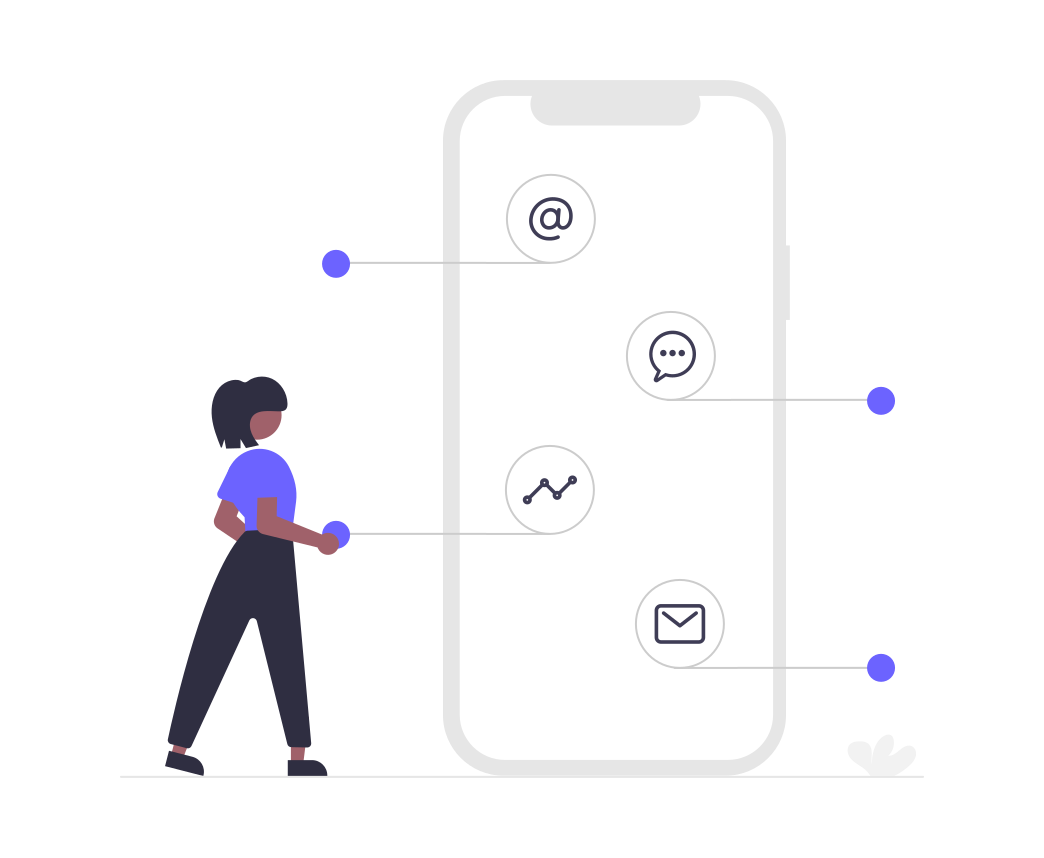
FAQ
Got a question? We've got answers. If you have some other questions, see our support center.
👉 What are the benefits of maintaining brand consistency through tweet screenshots?
👉 How do TweetPik and TwitShot differ in terms of customization and ease of use for capturing tweet screenshots?
👉 Can I use the built-in "PrtScrn" key on Windows to capture tweets, and how does it compare to using specialized tools?
👉 What are the key considerations when choosing a screenshot tool for capturing tweets?
Summary
Navigating the intricacies of Twitter screenshot capture and sharing presents a unique opportunity for brands to amplify their digital marketing efforts while maintaining brand consistency. By leveraging specialized tools like TweetPik and TwitShot, brands can customize tweet captures to fit their aesthetic, enhancing recognition and engagement. However, it's crucial to balance these practices with ethical considerations, including respecting copyright laws and seeking permission when necessary. As the digital landscape evolves, staying informed about Twitter's policies and embracing best practices for screenshot sharing will ensure that brands can effectively harness the power of Twitter screenshots to enrich their online presence.